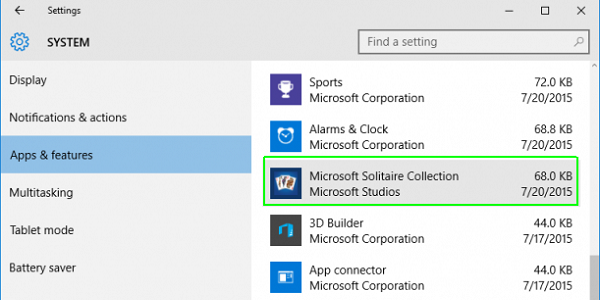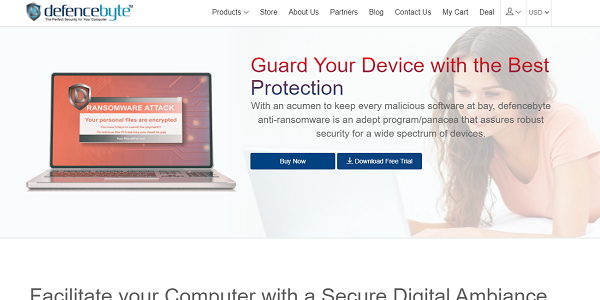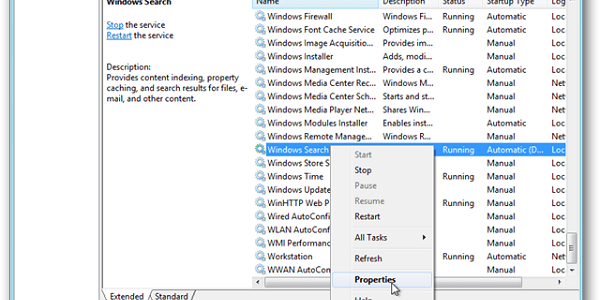20 Easy Ways to Speed Up & Clean Your PC in 2021
Is your PC running slow? Are you having trouble with getting things done on your computer?
A slow computer is problematic for many people around the world. Luckily for you, it doesn’t necessarily mean that you have to buy a new computer.
In this guide we’ll show you 20 steps you can take today to try and speed your computer and clean it of unnecessary clutter.
While this guide is mainly aimed for desktop Windows users, many of the steps within are suitable for laptop and Mac users too.
Keep on reading to find the different steps you can take today to improve your computer performance.
Why is My PC Slow?
There can be many reasons why your PC is slow. Even a one year old computer can underperform. Optimizing your PC should be something that you do regularly – similarly to cleaning your car or house.
1. Upgrade RAM
In short, Random Access Memory (RAM) is virtual memory that can be used by programs to run their required code. Unfortunately, some developers don’t think about the little guy and their program will use up a lot of your RAM and create a bottleneck. Upgrading your RAM is relatively cheap and easy and should help speed up your PC.
2. Upgrade to an SSD
A few years ago, a 16MB harddrive would cost thousands of dollars. However, harddrive technology has come a long way. Solid State Drives use flash memory instead of spinning disks. This means, they are quieter, cooler, and faster. Similarly to RAM, it’s an inexpensive and easy method of speeding up your computer.
3. Defrag Your Harddrive
If you’re not using an SSD, one of the issues slowing down your PC could be a fragmented harddrive. In simple terms, this means that over the years the constant writing and deleting of data has left “rubbish” pieces on your disk. You can use the “Defragment and Optimise Harddrives” tools
4. Remove Old Programs
Over the years we all install a lot of programs that we need for one reason or another. Yet most of us forget to uninstall them once we no longer need them. Use the “Add or Remove Programs” function of your PC to see what tools you no longer need, and can remove. This will free up harddrive space, and potentially remove programs that also run in the background.
5. Limit Startup Programs
Many programs like to set themselves to start automatically when you start your computer. Unfortunately, this means a slower startup time and will also impact overall performance. Disable any programs from launching at startup that you don’t use often.
6. Clean up your harddisk
Alongside removing old programs, you can also remove large files from your computer. If you need them in the future, you can use an external harddrive, or better yet an online backup platform to keep them safe and secure for later access.
7. Restart Regularly
Have you heard the old joke of hitting it with a hammer? There’s actually some premise to it. Restarting your computer can help clean out different memories and caches and can help optimize your performance.
8. Check for Viruses and Malware
Thousands of computers around the globe are infected with viruses and malware without the owner being aware of the fact. These can significantly impact the speed of your PC, not to mention the privacy and security worries. Ensure that you’re always using quality antivirus and antimalware along with the best pc optimization software to provide protection for yourself.
9. Change Virtual Memory Size
In Windows it’s possible to allocate Virtual Memory. Virtual Memory acts similarly to RAM but uses your space on your harddisk. This provides some of the benefits of increasing your true RAM size, but it does take up space on your harddrive.
10. Overclock your CPU
This isn’t a simple one, but one that can have a lot of benefits. If your cooling allows, you can overclock your computer. It’s easy to get 10% gains and depending on your experience level you might even be able to achieve 25%+.
11. Update Your Drivers
While most computers automatically check for the latest drivers and tools, it’s not always the case. New drivers usually come with performance updates, so it’s important to keep up to date with them.
12. Update Your OS
Similarly to your drivers, updating your OS can help speed up your system, and again this is done automatically. However, always do a backup before doing an update. This is because in some cases an OS update can actually do more harm than good.
13. Physically Clean Your PC
Over the years dust can build up in a PC. Excessive dust buildup decreases the performance of the equipment and hence the computer. It’s possible to physically clean both desktops and laptops, however, the former is considerably easier.
14. Limit Background Apps
AS with startup applications, you should also limit what applications can run in the background. For example, if you’re trying to save battery life, then disabling any backup tools can save valuable juice.
15. Start Using Cloud Storage
Most of us only use a few programs and files on a day-to-day basis. Using cloud storage for your lesser used files can save significant file space and improve performance. However, if you’re going somewhere without the internet, make sure you download any files you may require.
16. Change your Power Settings
By default, Microsoft sets the power settings to the middle ground. This means that it will run at conservative power and performance. You can ramp this up or down whether you want better performance or better battery life.
17. Use ReadyBoost
ReadyBoost allows you to use a USB Flash drive inspace of RAM. It’s not as effective as RAM but it’s a great middle ground between physically increasing your RAM size, and increasing your virtual memory.
18. Turn off Indexing
File indexing in theory helps speed up the searching of files. However, as most of us organise our files logically, this is not an important tool. Indexing can have an impact on both harddrive and CPU usage. Turning it off can provide you with a small performance boost.
19. Change What Software You Use
Some developers put more efforts into making the program PC friendly than others. Choosing the right software can have a significant impact. For example, using Brave of Microsoft Edge is considerably faster than Chrome. Slack, and Skype are also notorious for taking a hit on your PC.
20. Improve Your Cooling
Often a computer is running slow because it gets too hot. In some cases, cleaning may be enough as mentioned above. However, you can also add a few extra fans or a new CPU cooler. For Laptops you can even get CD drive coolers. A cooler computer is a more optimized computer.
Conclusion
So there you have it, 20 ways that you can speed up and clean your PC. Compliment that with the best pc optimizer and you’ve got yourself a computer that performs at lightning speed. Thereby optimizing it for better performance and giving it a longer lifetime too.