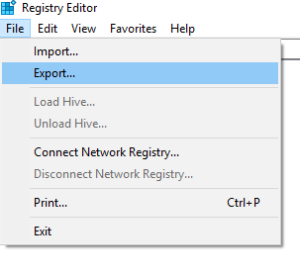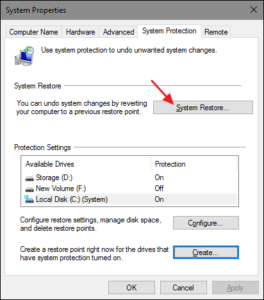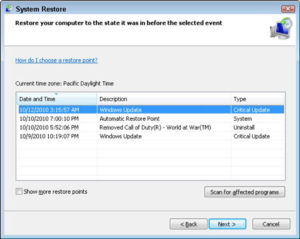How To Fix Windows Registry Error? Download Registry Optimizer for a Steadfast Solution
Juggling with the Windows Registry can be detrimental to your PC. Here’s the solution of fixing registry problems and that is how you won’t get bothered by them. Fixing your registry issue will tune-up the performance of your PC. Since fixing your registry will be the remedy of any Windows glitch on your system. Computer Registry optimizer software is the solution you need because it holds the potential to resolve your computing problems for good. You need to fix this problem since, in the long run, it can turn out to be harmful to your machine. Let’s dive in and see how to identify, isolate and fix registry problems. Without any doubt, you have to clean out unwanted registry that is taking unnecessaryspace on your PC. Hence, defencebyte computer optimizer kicks in and comes in the picture. It is the best at what it does. It will miraculously bring the computer’s performance back as it was initially when you got it brand new from the store. It is equipped with steadfast and hi-end features that can solve your problem of the registry.
But first of all, let’s learn what Windows registry is and how to get rid of them. Windows Registry is a massive internal database that basically includes important and machines-specific information.
What are the Causes of Registry Error?
There are several causes of registry errors, some are worth it, and some are not:
Orphaned Entries: Orphaned entries ensue when you uninstall programs and at last when small fragments of entries are left behind. Most of the reliable and reputed registry optimizer software within seconds of looking into the matter comes with an immediate solution. All in all, these registries are equal to trash and tons of data in your machine, which you highly needs to get rid of.
Duplicate Keys: Duplicate key issue takes place when you reinstall, upgrade or update the software on your system. But, if you use computer registry optimizer, it will advise that your system is confused by the duplicate entries and your machine is slow but in reality, it is the opposite.
Fragmented Registry: It is similar to duplicate keys, the registry gets fragmented when any software/program is uninstalled, upgraded or updated.
System Shutdown Errors: When your computer shuts down, a replica of the registry is saved to the system memory. If your system abruptly turns off, crashes or dies even for other reasons, then it can cause a problem in the foreseeable future.
Malicious Malware and Viruses: The worst part is malware and viruses of all types recurrently attack and modify the registry, and it demands prompt action. And this is when you require the help of computer registry optimizer.
If you count on registry optimizertool, then without any hassle, it can identify the root cause. And now, when you are acquainted with Registry error reasons, then it is time to create a Windows Registry Backup.
Learn How to Create a Windows Registry Backup
Bear in mind; you should only fix and repair the Windows Registry when it is absolutely indispensable. In case you encounter an annoying piece of malware or virus, then you will notice the disgusting and infuriating activity on your system.
First and foremost, before attempting to modify, resolve or delete registry fields, you should go with the backup of the Windows Registry.
- Now, in the registry editor, click on Fileoption.
- After that, select the Exportoption.
- After that, in the dialogue box, enter an appropriate name such as regbackup and then select a proper location. Now, click on Save.
Furthermore, feed-in mind that the time to back up the Windows Registry is when you have a clutter-free computer. Once you attempt to back up and you detect malware on your system, you will unknowingly end up backing the malicious entries as well.
Rely on System Restore to Fix the Windows Registry
Before you utilize more advanced Windows registry restore options such as through the Command Prompt, bank on a system restore point instead of using a manual Windows Registry restoration. We are suggesting this because using a system restore point is easy on hands and pretty straightforward. Since Windows set an automatic system restore points as soon the feature is switched on. Therefore, press Windows + S and search for restore. Now, this will open the System Properties and then System Protection where you can check whether the protection is on or not. All in all, create a restore point as soon as possible.
If you want to use a system restore point, first and foremost, select System Restore and then the restore point option you want to use. After this, follow the below-mentioned instructions:
Windows System Restore feature holds the potential to scan for affected programs. If you choose your system restore point, then run a full-fledged or quick scan to see a list of the programs that system restore point will affect or delete.
Moreover, virus and malware can disable System Restore and Delete Restore points. Your own antivirus can also resist any attempts to copy or modify core Windows settings, refuting the effects of System Restore.
For Instance, as shown in the above picture, your system should automatically set a system restore point at each critical Windows update. Furthermore, look whether this feature is turned on or not.
You should go with the Windows Registry fixing, only when you have a specific issue with it. If you delve into the registry, then on top of everything, don’t forget to take a backup before editing or deleting any files.