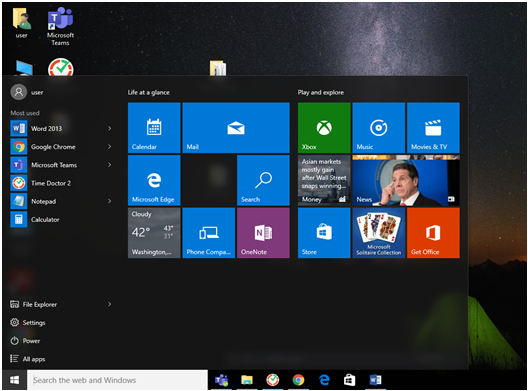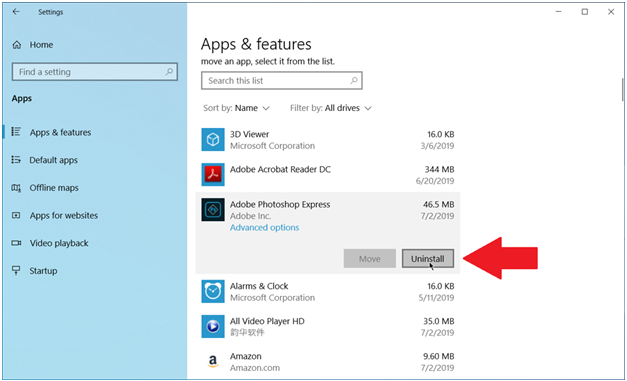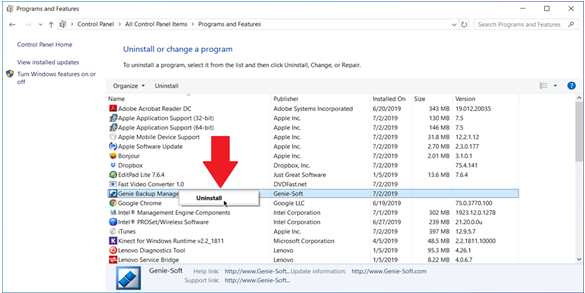Killer Ways to Remove Unwanted Software/Programs in Windows | Unwanted Software Removal Tool
If your computer is burdened with useless and unwanted software, then no one can save your computer from getting sluggish and lethargic with time.
If you are the person who after some days, forget about the downloaded software, then, in that case, you should work on your habit.As it is super uncool and bad for your computer.
Quick Navigation
|
· Introduction |
| #Way 1 Uninstall Via Startup Menu |
| #Way 2 Uninstall Via Settings |
| #Way 3 Uninstall Via Control Panel |
| · Why Use a Third-Party Unwanted Software Removal Tool? |
| · List of Third-Party Unwanted Software Removal Tool |
| Ø Revo Uninstaller |
| Ø Ashampoo UnInstaller |
| Ø IObit Uninstaller |
| Ø Defencebyte Computer Optimizer |
It would be best to wonder why you are overburdening your system with so much storage weight of the unwanted and unnecessary programs. Stop being naive and be responsible for your own action. Just don’t end up making your computer trash.
There is a gamut of ways to delete unwanted software, but to make your life easier and simpler,there are also several third-partyunwanted software removal tool available that in a nutshell makes hard drive cleanup pretty effortless and straightforward.
However, we can understand the pain of getting stuck with applications on your PC that you no longer use and won’t even use in the foreseeable future as well. Get rid of the clutter which is on your Start Menu and in this way free up oodles of disk space.
Windows 10 includes an uninstaller option that can be accessed through the Start menu and via a screen in Settings, which is none other than the Control Panel. Within the blink of an eye, you can remove a Windows 10 Universal app exclusively through the unwanted software removal tool that is present in Start Menu and in Settings.
But this process sometimes fails as it removes the full desktop application using Window’s built-in options, but leaves behind the trails in the form of leftover folders, data and registry entries.
That’s why you may need to use a third-party unwanted software cleaner tool such as defencebyte Computer Optimizer as it fully wipes out an application from the roots, leaving no footprints behind.
#Way 1 Uninstall Via Startup Menu
We will try our luck by uninstalling a Windows 10 Start Menu program in the first step.First and foremost, click on the Start Button and look for a program you wish to remove, either in the All Apps list on the left or in the titled section which is on the right. Once you spot it, right-click on the program, and then you will see an option of Uninstall in the pop-up menu. Just click it and in order to reassure, click on the confirm option to uninstall, and it will be gone forever.
#Way 2 Uninstall Via Settings
To view the programs, uninstall it and go to Settings> Apps and Features option. The screen which appears will show you both Windows Universal apps and Standard Desktop applications, and you would find every program installed on your PC right there. Now, scroll down further to locate the program you wish to remove. First of all, click on it and then select Uninstall.
#Way 3 Uninstall Via Control Panel
First of all, open Control Panel in icon view and then select the option “Programs and Features. But through this way, you will only be shown Windows universal apps andstandard desktop applications. After that, please select the program you wish to remove, then right-click on it and click on Uninstall option.
Why Use a Third-Party Unwanted Software Removal Tool?
Feed-in mind, though Windows Uninstallers will get the job done, but they may not do it with precision and with so much detailing. They will definitely miss out on some files and data of that application. Since these in-build application ends up leaving files and settings throughout your system. It will leave files in obscure locations and will overload your Registry with settings that can be difficult to track down. In-build uninstaller apps are not good at removing all the leftover files and settings. If you want to tidy things in your system, then remove all the leftover settings and files with the help of unwanted software cleaner tool. A third-party uninstaller performs excellently when it comes to deleting an application from the roots. Hence, you need the right tool because many Windows files and Registry settings are shared by more than one program.
List of Third-Party Unwanted Software Removal Tool
Revo Uninstaller
Revo Uninstaller can entirely clean and remove desktop Window apps, desktop applications and also browser extensions. The best part is it is not that expensive; it is pretty reasonable as at $24.95 you will be able to remove browser extensions and delete leftover of already uninstalled programs. Its interface is simple, and it makes the uninstallation process effortless. Since it involves simple steps as right-clicking on a program, you want to remove and then clicking on the Uninstall option. All in all, we can say this software definitely deserves a shot.
Ashampoo UnInstaller
Ashampoo Uninstaller is another software that has already proved its mettle in the industry. It is abreast with cutting-edge technology to remove desktop applications and Window apps without leaving any traces behind. This software’s dashboard is impressive since at the main screen only; it shows the detailed list of installed applications and browser plug-ins. It also offers in-depth cleaning that helps the user obliterate every trace of the program.
IObit Uninstaller
IObit Uninstaller comes in various version, and even the free version includes all the basic features. The freebie version is also functioned to scan for leftover traces of an uninstalled program. On the other hand, the Pro version offers add-on tools and is suitable for three PCs. IObit Uninstaller’s desktop is jam-packed with tools and menus as in the main screen you will see all installed programs, even recently installed and all large programs that end up taking a lot of space. There is also a section where you will find out the list of new updates for the software.
Defencebyte Computer Optimizer
Defencebyte computer optimizer is anall-inclusive package of ground-breaking technologies that are extensively used to resolve all computer problems and registry malfunctions that make your system slow. It is a steadfast product that helps in boosting up the PC speed by confiscating unwanted software, files, invalid paths, junk, and registry. This easy to install software comes with a downloadable free trial version also. There’s no time to wait, go and get your hands on this award-winning software. Hurry Up!