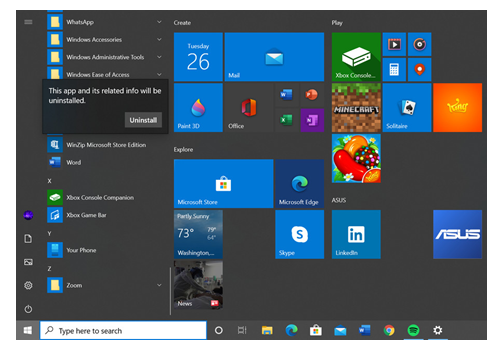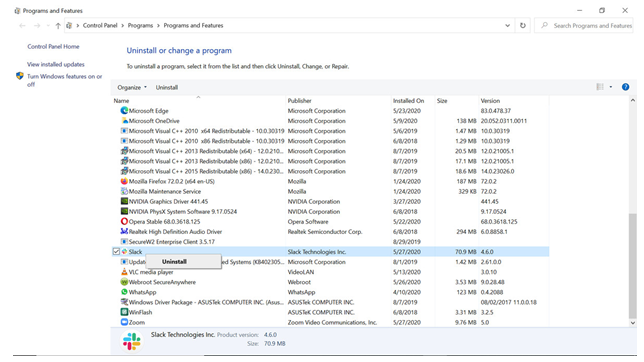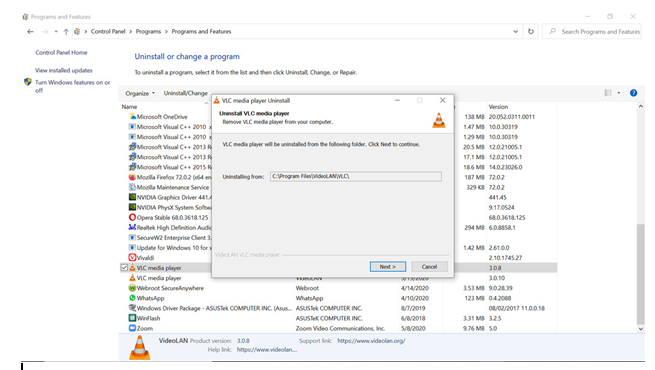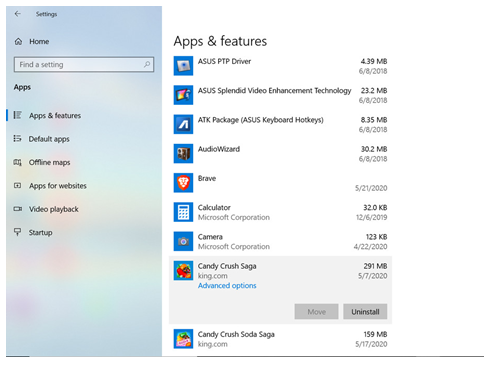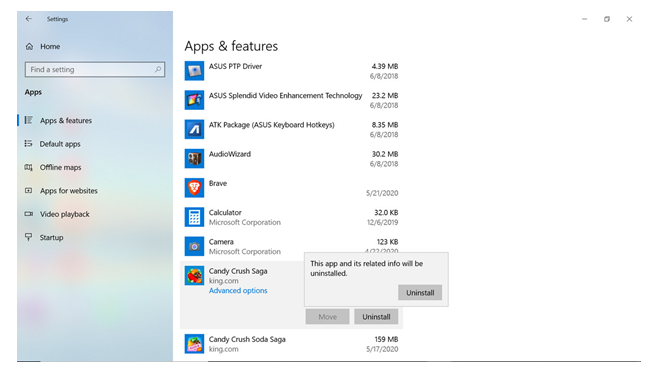Easy-Peasy Ways To Remove Unwanted Software in Windows 10!
Uninstalling an app from Windows cannot be done in a jiffy, just like it is done on a mobile phone. Sometimes Windows become unresponsive to your action.
Nevertheless, to ease your life so that you don’t end up fueling with frustration, we have come up with easy-breezy ways to remove unwanted software from Windows.
To take some burden off your shoulder, adopt these practices in mandate to free up some space. Although there are several different ways to uninstall, it all depends on which method you hand-pick. If something doesn’t work out for you, then you always have an option to count on some other way. The other thing on which you can unquestionably bank on is a top-notch unwanted software uninstaller tool.
Table of Contents |
Introduction |
Disclaimer |
Look Out For A Way To Uninstall Software Using Start Menu |
Look Out For A Way To Uninstall Software Using Control Panel |
Look Out For A Way To Uninstall Software Using Settings |
Conclusion |
Disclaimer: Using the methods that are mentioned in this blog won’t help you uninstall every app. Some built-in apps like Microsoft Edge can be uninstalled with a tool such as an unwanted software uninstaller, the one that uses a command-line interface. Since sometimes it gets complicated to delete some apps.
Look Out For A Way to Uninstall Software Using Start Menu
Allow us to tell you; it is pretty simple to uninstall some apps from the Start menu. And suppose you want to uninstall bigger apps and programs that store settings in the Windows registry and other sufficient places around your system. In that case, you may need to adopt a more formal uninstallation process.It is all because of Windows since it stores bits of your application in various parts of the system, and moreover, it is imperative to uninstall apps rather than simply deleting them. Here are the steps that can you can follow:
- First of all, click on the Start option.
- After that, locate the app.
- Subsequently, right-click on the app and then select the Uninstall option.
- In case you see an “Uninstall” button and also in the pop-up window if you see a message “This apps and its related info will be uninstalled,” then just click on it, and in this way,you will end up deleting an unwanted app that too without taking the help of an unwanted software uninstaller
Look Out ForA Way To Uninstall Software Using Control Panel
In the search bar, click on the “Uninstall a Program” option under the Programs subhead. To move ahead, follow the steps:
- First of all, scroll down to the software you want to get rid of.
- Now, once you get successful at finding the program, you can click on it and then on the “Uninstall” option that you will find at the top of the page. Another way is you can right-click and then select the “Uninstall” or “Uninstall/Change” option or just can double-click on the program.
- The next step which you need to follow depends totally on the program. Maybe the program you will select can be removed easily, and you won’t have to do anything else. If this software is not stubborn, then within seconds, you will get a pop-up window asking you to confirm. If this is the case, then click on Uninstall
- After that, you will be prompted by a pop-up that will state that “Do you want to allow this app to make changes to your device?” You just have to click on ‘Yes.”
- Now, if you see an uninstall window, then click on “Next” or “Continue option”.
- At last, click on the Finish option and Voila; you will be done with the process.
Look Out For A Way To Uninstall Software Using Settings
This is the easiest method to uninstall software since, in this, we will take the help of the “Apps & Features” section of your Windows 10 settings.
- In the first place, click on the Start button.
- After that, open the settings
- Next, click on the “Apps and Features”
- Look out for the unnecessary software and app that you want to delete. After that, right-click to open the Uninstall option.
- What you have to notice over here is whether the Uninstall option is grayed or not. If it is, then it means you can’t uninstall it via the normal Windows 10 Interface.
- Next, a small pop-up window will appear, then click on the “Uninstall”.
Conclusion
When you have access to all the steps in one place, then what are you waiting for? Now, it is your time to take some action and get rid of the unwanted software.
Though all of this is intimidating, but do remember, “You gotta do what you gotta do.” Take responsibility for your own computer, and if you feel like this is not your cup of tea, then, in that case, you can count on a reliable and robust unwanted software uninstaller utility.
Over here, we will recommend our own top-notch software that is known by the name of defencebyte computer optimizer. Since it holds the full potential to be your very own guardian angel and knight in shining armour.